6.5.4 AI Chatbot
Last Version: 19/09/2025
Watch SpacemiT Official Video
Overview
This demo showcases a fully local intelligent voice assistant system. It integrates speech recognition, natural language processing (NLP), and speech synthesis into one workflow.
All AI models are converted to the ONNX format and optimized through quantization. With the K1 chip’s hardware acceleration, the system ensures fast response while maintaining high-quality interactions.
Hardware
Supported Development Boards
- Muse Book
- Muse Pi
- Muse Pi Pro
- Banana Pi(K1 version)
System Requirements
- Operating System: Bianbu OS 2.0 or higher
- Storage: At least 8GB available
- Memory: 4GB or more recommended
Core Modules
This project includes the following core modules:
-
Audio Capture Module Captures audio input via an external USB microphone.
-
ASR Module (Automatic Speech Recognition) Locally deploys ASR models to convert speech to text for subsequent processing.
-
LLM Module (Large Language Model) Deploys the Deepseek R1 model locally to process and understand text input, then generate responses.
-
TTS Module (Text-to-Speech) Runs a local speech synthesis model to convert text responses from the LLM into spoken output.
-
Audio Playback Module Outputs audio through an external speaker to complete the interaction loop.
Environment Setup
Step 1: Download the Code
Extract the files:
unzip asr-llm-tts.zip -d ~/
Step 2: Install System Dependencies
Update the system and install required packages:
sudo apt update
sudo apt install -y python3-spacemit-ort spacemit-ollama-toolkit virtualenv wget
Step 3: Install Python Dependencies
-
Create a Python Virtual Environment:
virtualenv ~/demo-env -
Configure pip to Use Spacemit Mirror Source:
pip config set global.extra-index-url https://git.spacemit.com/api/v4/projects/33/packages/pypi/simple -
Install project dependencies
cd ~/asr-llm-tts
source ~/demo-env/bin/activate
pip install -r requirements.txt
Step 4: Deploy the LLM Model to Ollama
-
Ensure Ollama Service is Running:
-
Verify the service status
systemctl status ollama -
Expected output:
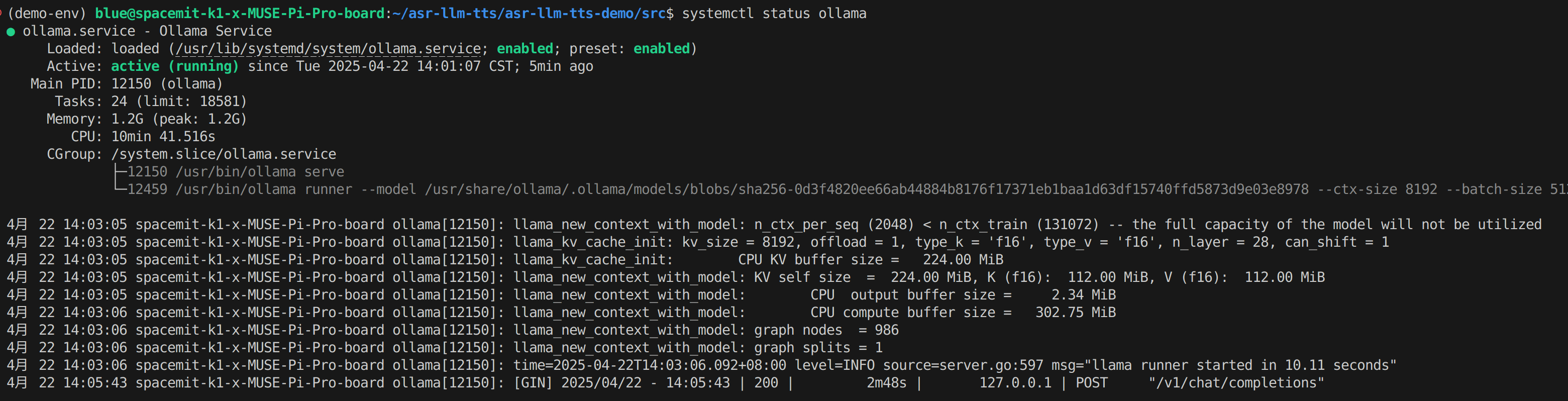
-
If the status is
inactive, start the service:systemctl start ollama
-
-
Download the Deepseek model and configuration files
mkdir -p ~/my-ollama
cd ~/my-ollama
wget https://archive.spacemit.com/spacemit-ai/openwebui/deepseek-r1-1.5b.modelfile
wget https://www.modelscope.cn/models/ggml-org/DeepSeek-R1-Distill-Qwen-1.5B-Q4_0-GGUF/resolve/master/deepseek-r1-distill-qwen-1.5b-q4_0.gguf -
Load the model into Ollama
ollama create deepseek-r1-1.5b -f deepseek-r1-1.5b.modelfile -
Copy NLTK data
cp -r ~/asr-llm-tts/nltk_data ~/
Launch Commands
-
Navigate to the project directory and activate the virtual environment
cd ~/asr-llm-tts/src
source ~/demo-env/bin/activate -
Launch the voice output version
python main_tts.py -
Launch the text output version
python main.py