IDE
VScodium
VSCodium is the open-source version of VS Code and can be installed from the Bianbu repository (only for versions after 2.0.2).
sudo apt-get update
sudo apt-get install -y codium
Or download and install from the VSCodium release page. For example, download 1.94.2.24286:
wget https://github.com/VSCodium/vscodium/releases/download/1.94.2.24286/VSCodium-linux-riscv64-1.94.2.24286.tar.gz
Installation:
sudo mkdir /opt/vscodium
sudo tar xf VSCodium-linux-riscv64-1.94.2.24286.tar.gz -C /opt/vscodium
Create a desktop shortcut:
-
Create a file named
vscodium.desktopin the desktop folder with the following content:[Desktop Entry]
Name=VSCodium
Exec=/opt/vscodium/bin/codium
Terminal=false
Icon=/opt/vscodium/resources/app/resources/linux/code.png
Type=ApplicationNote, the installation path from the Bianbu repository is
/usr/share/codium, please replace/opt/vscodiumabove. -
After saving, you will see a new VSCodium shortcut on the desktop. Right-click it and select
Allow Launching. -
Double-click to run.
Known issues:
- Interaction smoothness is suboptimal
Remote Development
Remote development mode:
Visual Studio Code Remote - SSH
Not supported yet.
VS Code in the browser
Deploy code-server to use VS Code remotely in a browser.
Install code-server on Bianbu v2.0rc1 or later:
sudo apt-get install code-server
Run code-server,replacing IP with your machine's IP address:
code-server --host IP --port PORT
Note that if IP is not specified, it defaults to localhost and can only be accessed from the local browser. PORT is usually optional. When you see the following information, it means code-server has started successfully.
info HTTP server listening on http://IP:PORT/
info Session server listening on ~/.local/share/code-server/code-server-ipc.sock
Open a browser on any computer or tablet and visit http://IP:PORT to open remote folders and files.
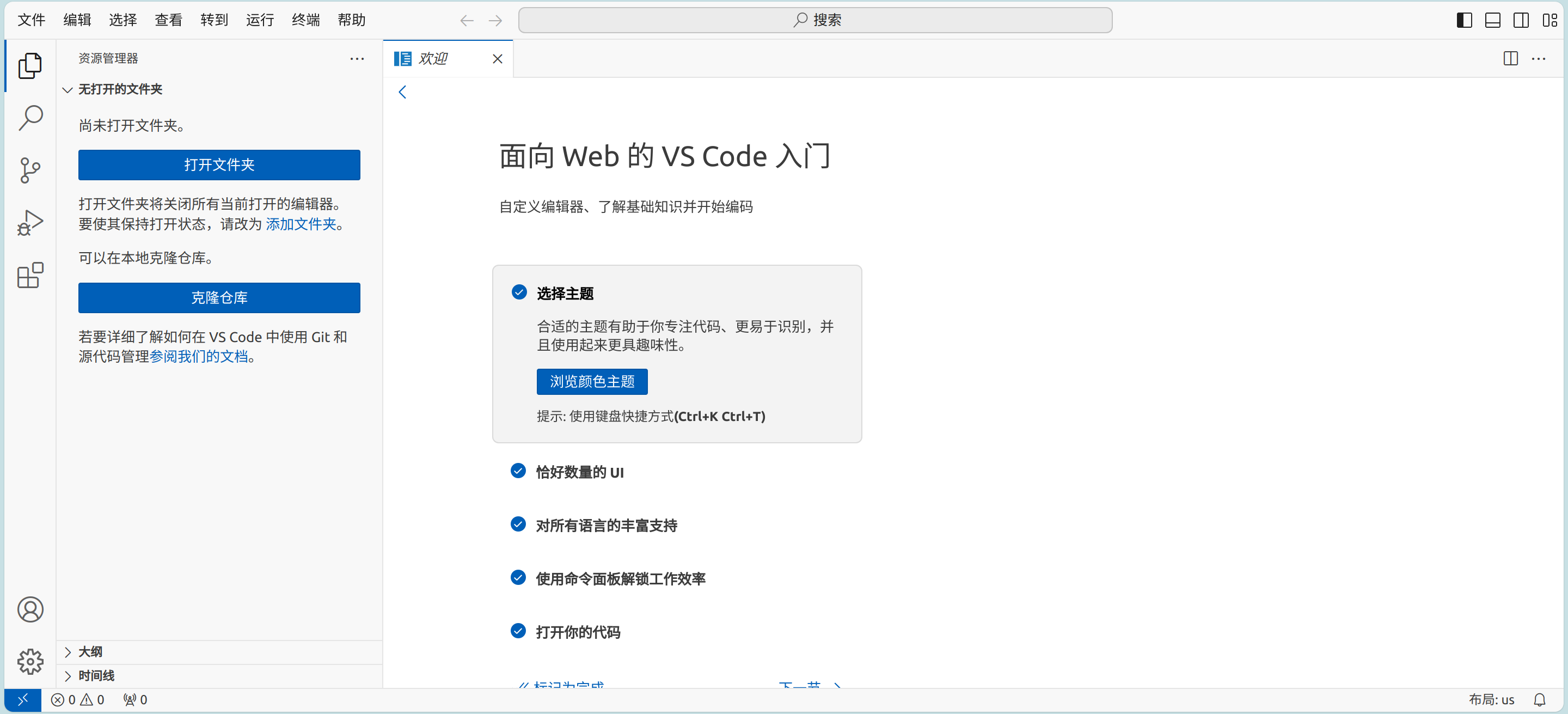
Known issues:
- Not all extensions work properly
VSCodium Open Remote - SSH
VSCodium is an open-source version of VS Code. The extension Open Remote - SSH supports remote development.
- Install VSCodium, refer to the official guide
- Open VSCodium, go to the extensions page, search for
Open Remote - SSH, and install it. - Open the remote explorer to connect to an SSH Target.
- Once connected, you can open remote folders and files.