1.2.1 MUSE Pi Pro
Button Overview
The Muse Pi Pro development board is equipped with multiple buttons.
For firmware flashing, you will mainly use:
- FDL (Firmware Download) button
- RST (Reset) button
The figure below shows their locations on the board:
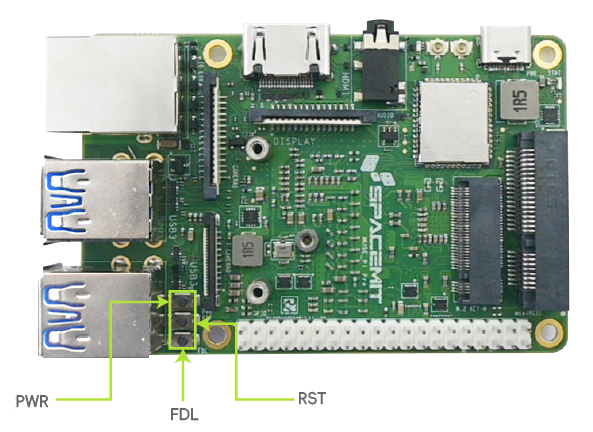
Firmware Flashing via Type-C Cable
This section explains how to flash firmware from your PC to the Muse Pi Pro development board using a Type-C data cable.
Step 1: Download the Firmware
Download the latest Bianbu ROS firmware from the following link: Bianbu ROS Firmware
Step 2: Enter Flashing Mode
Follow these steps to switch the development board into flashing mode:
- Connect your PC and the Muse Pi Pro via a Type-C data cable.
- Press and hold the FDL button.
- While holding FDL, briefly press the RST button once.
- Release the FDL button.
The device is now in flashing mode.
Step 3: Flash the Firmware
Once the board is in flashing mode:
- Follow the instructions in the Bianbu Flashing Tool Manual to flash the firmware.
- After flashing is complete, press the RST button to reboot the device and start the system.