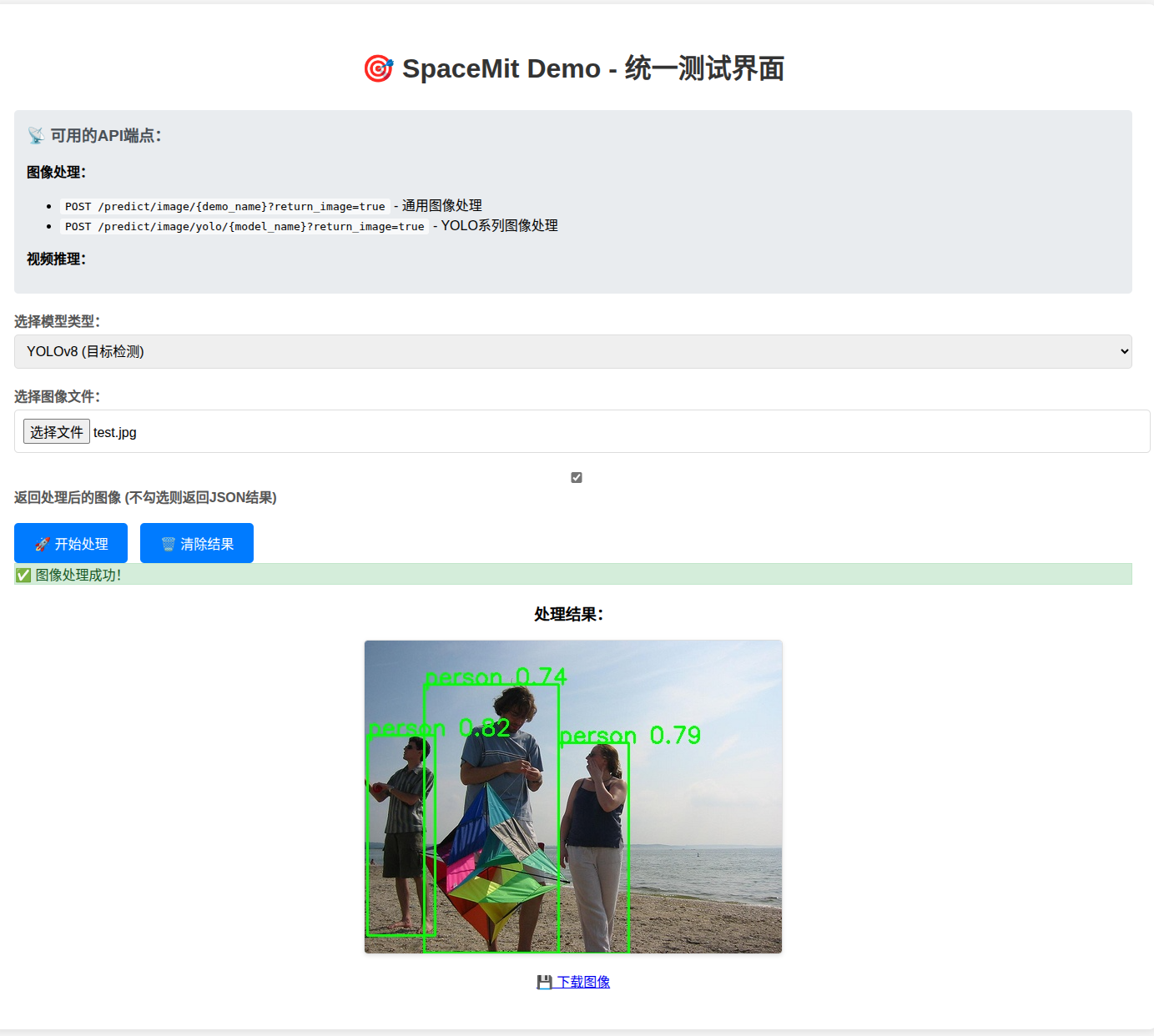DemoZoo Container Usage Guide
Last Version: 2025/09/25
This guide explains how to run DemoZoo inside a Docker container on the Bianbu system. It also shows how to test the built-in models using both the terminal and a web interface.
Supported Models in DemoZoo
Image Classification (6 models)
- EfficientNet – high-efficiency image classification
- ResNet – Deep residual network for classification
- MobileNetV2 – Lightweight image classification
- InceptionV1 – Inception network classification
- InceptionV3 – Enhanced Inception network classification
- Swin-Tiny – classification model based on Swin Transformer
Image Segmentation (5 models)
- CLIP - Text-prompted image segmentation
- FCN - Fully Convolutional Network semantic segmentation
- UNet - U-shaped network for image segmentation
- SAM - Segment Anything Model
- YOLOv8-Seg - YOLO-based instance segmentation
Object Detection (6 models)
- YOLOv8 - Latest YOLO object detection model
- YOLOv8-Pose - Pose detection
- YOLOv5 - 5th-generation YOLO
- YOLOv5-Face - Face detection
- YOLOv6 - 6th-generation YOLO
- YOLOv11 - 11th-generation YOLO
Face Recognition (1 model)
- ArcFace - Face recognition similarity calculation
Pulling the Container Image
Before starting, download the DemoZoo image to your local system:
sudo docker pull harbor.spacemit.com/bianbu-robot/spacemit-demo:latest
Starting the Container
Option 1: Direct Startup
sudo docker run -p 8000:8000 --name spacemit-demo-container --privileged harbor.spacemit.com/bianbu-robot/spacemit-demo:latest
Running status example:

Option 2: Background Startup
sudo docker run -itd -p 8000:8000 --name spacemit-demo-container --privileged harbor.spacemit.com/bianbu-robot/spacemit-demo:latest
Running status example:

When running in the background, you can check the container status with:
sudo docker ps -a
Background container status example:

Note:
- If run with direct startup, the container stops when you close the terminal.
- If run with background startup, the container keeps running until you manually stop it. Otherwise, it will continue using system resources.
Using DemoZoo
Checking Service Status
# Check all model file statuses
curl http://localhost:8000/models/status
# Get available model list
curl http://localhost:8000/models
# Container health check
curl http://localhost:8000/health
Running Models from the Terminal
# ResNet image classification
curl -X POST "http://localhost:8000/predict/resnet" \
-F "image=@test_image.jpg"
# EfficientNet image classification
curl -X POST "http://localhost:8000/predict/efficientnet" \
-F "image=@test_image.jpg"
# InceptionV3 image classification
curl -X POST "http://localhost:8000/predict/inception_v3" \
-F "image=@test_image.jpg"
# ArcFace face similarity calculation
curl -X POST "http://localhost:8000/predict/arcface" \
-F "image1=@face1.jpg" \
-F "image2=@face2.jpg"
# CLIP segmentation with text prompt
curl -X POST "http://localhost:8000/predict/clip" \
-F "image=@test_image.jpg" \
-F "text=dog"
# FCN semantic segmentation
curl -X POST "http://localhost:8000/predict/fcn" \
-F "image=@test_image.jpg"
# UNet segmentation
curl -X POST "http://localhost:8000/predict/unet" \
-F "image=@test_image.jpg"
# SAM image segmentation
curl -X POST "http://localhost:8000/predict/sam" \
-F "image=@test_image.jpg"
# YOLOv8 instance segmentation
curl -X POST "http://localhost:8000/predict/yolov8_seg" \
-F "image=@test_image.jpg"
# YOLOv8 object detection
curl -X POST "http://localhost:8000/predict/yolov8" \
-F "image=@test_image.jpg"
# YOLOv8 post detection
curl -X POST "http://localhost:8000/predict/yolov8_pose" \
-F "image=@test_image.jpg"
# YOLOv5 object detection
curl -X POST "http://localhost:8000/predict/yolov5" \
-F "image=@test_image.jpg"
# YOLOv5 face detection
curl -X POST "http://localhost:8000/predict/yolov5_face" \
-F "image=@test_image.jpg"
The terminal usually returns results in JSON format, for example:
{
"success": true,
"predicted_class": "tabby cat",
"output": "Final Result: \nclass=tabby cat"
}
Running Models from the Web Interface
Open your browser and go to http://localhost:8000/ to access the DemoZoo web page.
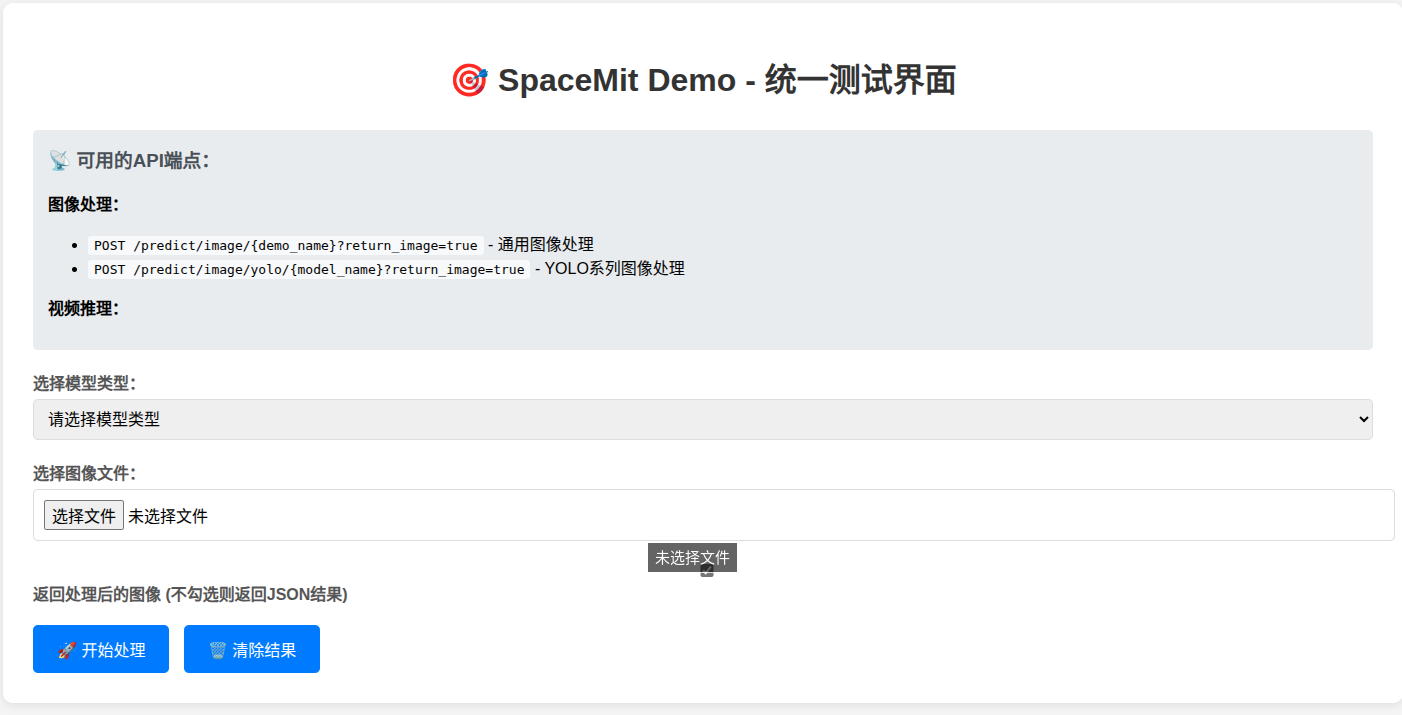
Example classification results:
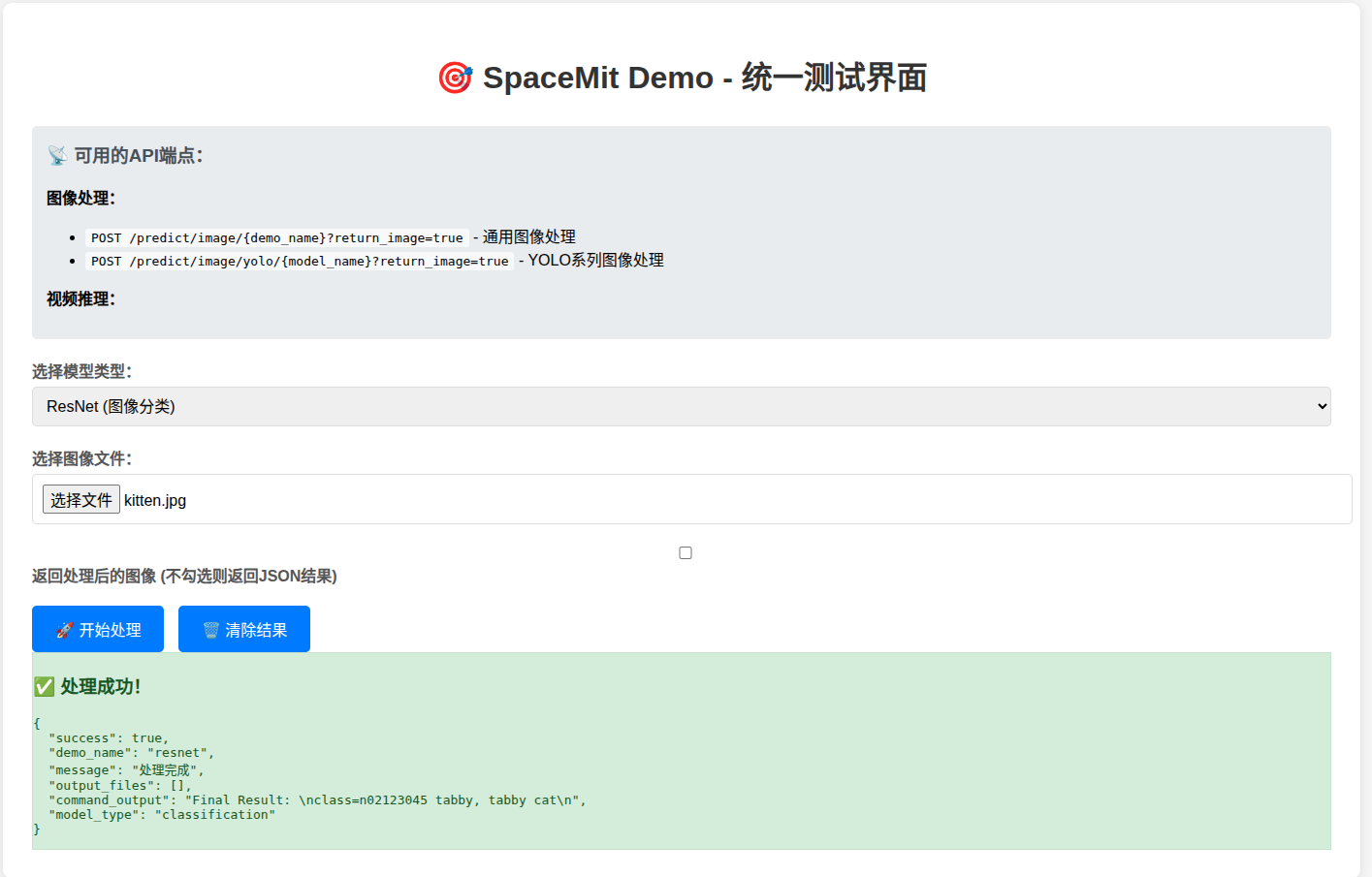
Example detection results: